Many windows 10 users that login via their Microsoft accounts have noticed some picture-looking ads on the lock screen. This Microsoft ads are courtesy of the Microsoft Spotlight feature and this tutorial will guide you on how to disable display of these adverts on your Windows 10 Lock screen.
 |
| Advert on Windows 10 lock screen |
Disabling Microsoft ads on Windows 10
- Press the Windows button on your Keyboard > Click Settings
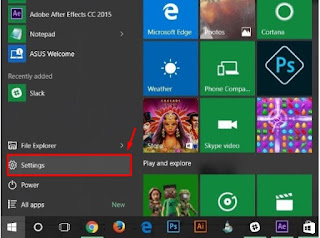
Windows 10 Start Menu - On the Settings Window, click Personalization
- In the Personalization screen, click Lock screen to see the following settings as seen in the screenshot below.
- The Microsoft ads you want to disable on your lock screen are served via the Microsoft Spotlight feature, therefore click the options under Background > and change it from the default Windows spotlight to either Picture or Slideshow to enable you select pictures from your PC.
- Lastly, go to the next segment that reads Get Fun Facts, tips, tricks and more on your lock screen and slide that option off. See screenshot below
- After completing all the steps above, the annoying Microsoft ads will seize to display on your Windows 10 lock screen.
I hope this post was helpful? Kindly share it via any of the share buttons below this post and drop your comments as well
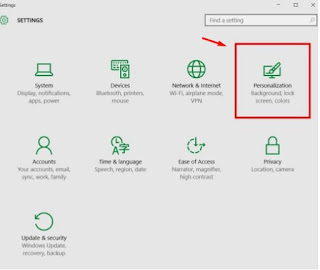

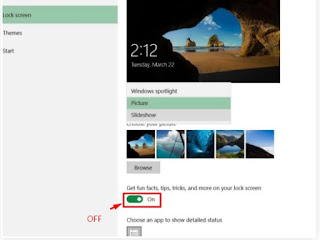
Comments
Post a Comment