Do you know that you can have a tabbed search results in Windows 10 File Explorer and even have it customized to make it look like the UI of Google chrome? The screenshot below says it all. This post will guide you on How to add tabs to file explorer in Windows 10.
- Download and Install Clover 3 for free. After downloading the ZIP file, extract and install.
- Go to Online Google Chrome Theme Creator to Create a theme for your file explorer using Google Chrome. On the site you can also upload a picture that will be automatically used to generate various theme suggestions for you.
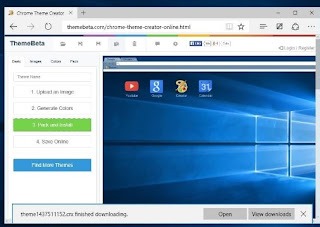
Clover 3 - Pack and Install the Theme and the file will also download to your computer as a .CRX File.
- Apply the Theme to Clover: Open Clover on your PC to see the customized version of Windows 10 File explorer
- Click on the wrench icon at the top-left to access the settings
- Click on Get Themes and select the theme you downloaded earlier.
- Open your Windows 10 File explorer to see your improved windows 10 file explorer.
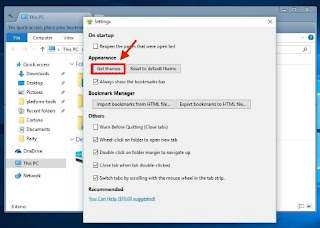
Comments
Post a Comment