Carrying out tasks on Windows PC is a lot easier when you are familiar with shortcut keys required to speed up your commands. I have compiled 27 "i consider" most important shortcut keys that will help you make the best use of your PC running on Windows 8 and 8.1
Do you know any other shortcut that's missing on this list? Kindly tell us via comments. Enjoy!
- Win : switch between the Start screen and the last-running Windows 8 app
- Win + C : displays the Charms: the Settings, Devices, Share and Search options
- Win + D : launches the desktop
- Win + E : launches Explorer
- Win + F : opens the File Search pane
- Win + H : opens the Share pane
- Win + I : opens Settings
- Win + K : opens the Devices pane
- Win + L : locks your PC
- Win + M : minimizes the current Explorer or Internet Explorer window (works in the full-screen IE, too)
- Win + O : toggles device orientation lock on and off
- Win + P : switch your display to a second display or projector
- Win + Q : open the App Search pane
- Win + R : opens the Run box
- Win + U : open the Ease of Access Centre
- Win + V : cycle through toasts (notifications)
- Win + W : search your system settings (e.g type desktop for links to all desktop-related options)
- Win + X : displays a text menu of useful Windows tools and applets
- Win + Z : displays the right-click context menu when in a full-screen app
- Win + + : launch Magnifier and zoom in
- Win + - : zoom out
- Win + , : To take a peek at the desktop
- Win + Enter : launch Narrator
- Win + PgUp : move the current screen to the left-hand monitor
- Win + PgDn : move the current screen to the right-hand monitor
- Win + PrtSc : capture the current screen and save it to your Pictures folder
- Win + Tab : switch between running apps
Do you know any other shortcut that's missing on this list? Kindly tell us via comments. Enjoy!
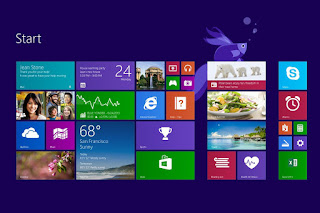
Comments
Post a Comment