Is your Windows 10 consuming more data than expected? This could be the work of some background activities taking place without your notice while you were busy with other things on your PC. Nevertheless, this tutorial will guide you on how to control data consumption on your PC.
Firstly, you need to understand that turning off windows update is not enough to reduce data consumption as several other apps on your PC could still have auto-update features programmed to start using the internet immediately certain actions are initiated. The following steps would guide you through the process involved in taking full control of data usage on your PC by simply turning off Background Intelligence Transfer Service.
SEE ALSO: How to Disable adverts on your Windows 10 lock Screen
Step 1: Launch task manager (Right click on Taskbar - at the bottom of the screen - select "start task Manager")
Firstly, you need to understand that turning off windows update is not enough to reduce data consumption as several other apps on your PC could still have auto-update features programmed to start using the internet immediately certain actions are initiated. The following steps would guide you through the process involved in taking full control of data usage on your PC by simply turning off Background Intelligence Transfer Service.
SEE ALSO: How to Disable adverts on your Windows 10 lock Screen
How to turn off BITS to reduce data consumption on Windows 10 and 8 PC
Step 1: Launch task manager (Right click on Taskbar - at the bottom of the screen - select "start task Manager")
Step 2: Click Services > Open Services as seen in the screenshot below
Step 3: On the new window, Select Background Intelligence Transfer Service > Click Stop at the left column
Step 5: Exit
NOTE: Make sure you do this whenever you are to use the internet on your PC but in case you wish to make this a permanent action check the BONUS tip below but keep in mind that it is cool to update your applications in order to keep your PC secured and less vulnerable.
BONUS TIP: After completing thye steps above, you can follow these steps to add a little more control over the BITS features. Right-click on the Background Intelligence Transfer > select Properties >> Change startup type to Manual
Kindly take few minutes to share this post.
Got anything to add to this post? Tell us via comments
NOTE: Make sure you do this whenever you are to use the internet on your PC but in case you wish to make this a permanent action check the BONUS tip below but keep in mind that it is cool to update your applications in order to keep your PC secured and less vulnerable.
BONUS TIP: After completing thye steps above, you can follow these steps to add a little more control over the BITS features. Right-click on the Background Intelligence Transfer > select Properties >> Change startup type to Manual
Kindly take few minutes to share this post.

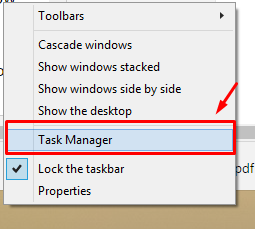
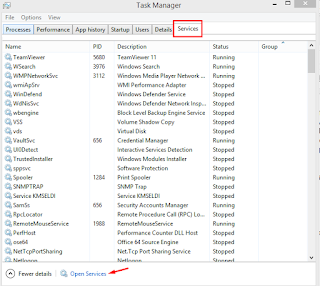
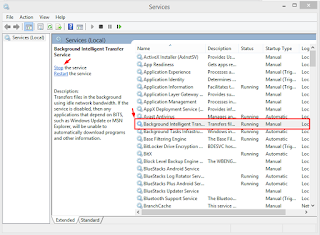
Comments
Post a Comment